Installation
$ sudo apt-get install xnest
Using Xnest to run another window manager.
Method 1
Xnest server can be started from a terminal as below
Xnest :1 -ac &
See the screen shot below. The :1 above indicates virtual X display numbered 1. You can also try other numbers.

Now on the terminal , Type the following command.
The above line exports the variable DISPLAY to :1. Now you can open a terminal in the Xnest window by typing xterm & in the terminal. See the screen shot below.

export DISPLAY=:1
The above line exports the variable DISPLAY to :1. Now you can open a terminal in the Xnest window by typing xterm & in the terminal. See the screen shot below.

Now try to start up a window manager such as icewm by typing icewm inside the xterm.

I could start icewm and fluxbox and kde like this. However, trying to start gnome-session resulted in some error. I am yet to find out the reason .

Method 2
This method uses gdmflexiserver . gdmflexiserver is a part of gdm and it is used to run gdm session on demand on a virtual terminal.
You can start it to give a gdm login prompt as below.
You will get a new virtual X with a gdm login screen. See the picture below.

I could start icewm and fluxbox and kde like this. However, trying to start gnome-session resulted in some error. I am yet to find out the reason .

Method 2
This method uses gdmflexiserver . gdmflexiserver is a part of gdm and it is used to run gdm session on demand on a virtual terminal.
You can start it to give a gdm login prompt as below.
$ gdmflexiserver -n
You will get a new virtual X with a gdm login screen. See the picture below.
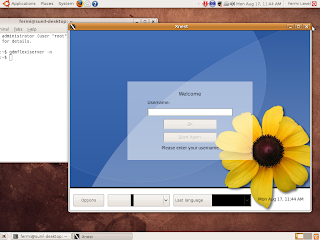

You can log in as a different user using a different session from the above screen. ( All the screen shots were taken on ubuntu 8.10)



No comments:
Post a Comment